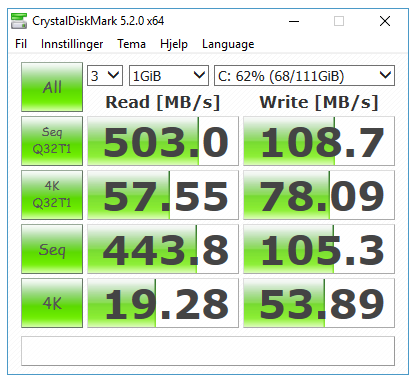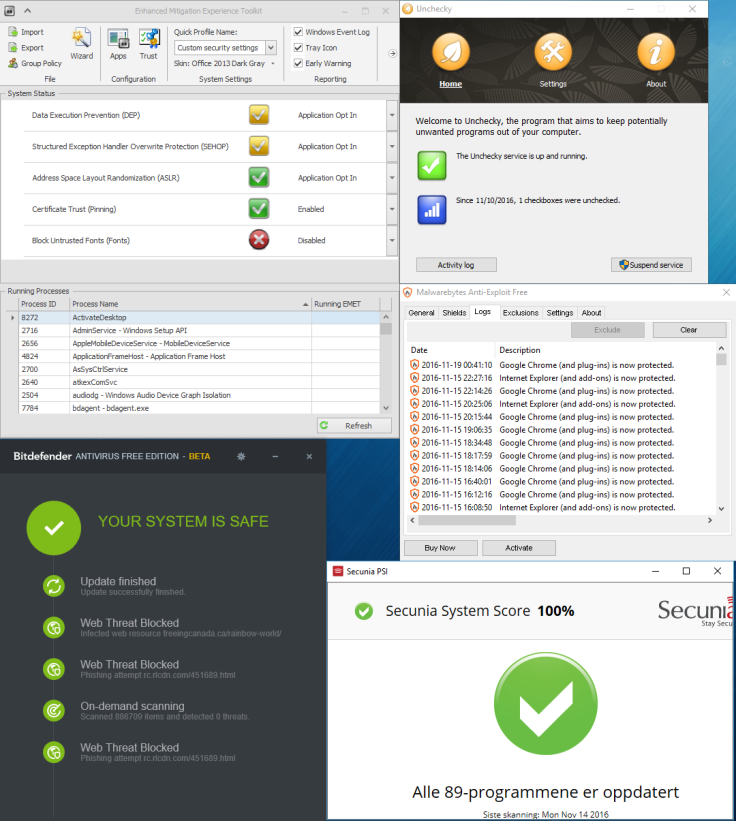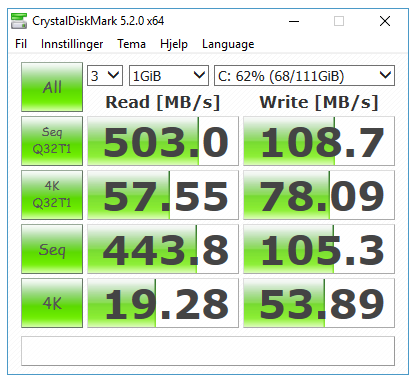
Last updated 11th of November 2016, including reducing the massively oversized quotation boxes on widescreens.
You may have noticed that your Windows PC is taking its sweet time to do things. Perhaps it takes a second to detect new screens, it may delay its booting, or it takes a split-second for windows and menus to fade in. Most of this is done for stylistic reasons, as almost everyone’s Windows PCs will stop up for a moment to show you its elegance. This is even the case for PCs with state-of-the-art components and hard disks.
But there are many ways to make it less sassy and flirting, and instead make it go straight to work at speeds that even Sonic the Hedgehog would be made speechless by.
The guide covers:
#1 Buy an SSD disk, but in the right way
#2 (If you have an SSD) Double-check if you could need a byte start adjustment
#3 Turn off fading animations in Windows
#4 See if your BIOS settings are correct
#5 Changing speed settings in the Windows Registry
#6 Ensure 1Gb/s speeds throughout your house’s networking chain
#7 Use 64-bit programs
#8 Buy a faster monitor. Or, alternately…
#9 (Windows 10 only) Use a PIN code for your Microsoft account
#10 Turn off startup programs that you don’t immediately need after starting up
#11 Don’t have a DVD in your disc reader while booting
#12 Don’t let your mechanical harddisks constantly go to sleep
#X1 A summary of things you shouldn’t do to increase speed
Continue reading “How to make your Windows PC fast as fuсk” →